Yamaha HTR-6064 Installation Manual
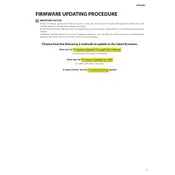
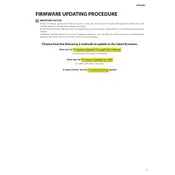
To update the firmware, download the latest firmware version from the Yamaha website onto a USB drive. Insert the USB drive into the receiver's USB port, then follow the on-screen instructions to complete the update process.
First, ensure that the power cable is securely connected to both the receiver and a working power outlet. Check the fuse in the plug if applicable. If the receiver still doesn't turn on, try resetting it by pressing and holding the 'Power' button for about 5 seconds.
To reset the receiver to factory settings, turn off the receiver. Then, while holding down the 'Straight' button, press the 'Main Zone Power' button. Continue to hold both buttons until 'Advanced Setup' appears on the display.
Check that all speaker wires and input cables are securely connected. Ensure the correct input source is selected. Also, make sure the 'Mute' function is not activated and the volume is turned up.
Yes, you can use the Yamaha AV Controller app available on iOS and Android devices. Ensure your receiver is connected to the same network as your smartphone for seamless operation.
The Yamaha HTR-6064 does not have built-in Bluetooth support. You will need a Bluetooth adapter connected to the receiver's audio input to stream audio from Bluetooth devices.
To reset the network settings, enter the 'Advanced Setup' menu by holding down the 'Straight' button and pressing 'Main Zone Power'. Navigate to 'Network Reset' and follow the on-screen instructions.
Ensure that the Wi-Fi network is operational and the receiver is within range. Check that the correct Wi-Fi credentials are entered. If issues persist, perform a network reset and try connecting again.
To set up multi-zone audio, ensure your receiver is connected to speakers in both zones. Use the 'Zone Control' feature on the remote to select and configure audio settings for each zone independently.
Dust the exterior regularly with a soft, dry cloth. Avoid using chemical cleaners. Ensure proper ventilation and keep the receiver in an environment with stable temperature and humidity to prevent overheating.