Yamaha LW-16 Assembly Instructions
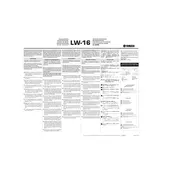
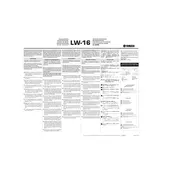
To perform a factory reset, turn off the keyboard, hold down the highest white key while turning the keyboard back on. This will reset all settings to their original state.
First, ensure that the keyboard is properly powered and connected. If the issue persists, try gently cleaning the key contacts with compressed air. If the problem continues, consult a professional technician.
You can connect your keyboard to a computer using a USB-MIDI interface. Install the necessary drivers on your computer, then use a USB cable to connect the keyboard to the interface.
The Yamaha LW-16 requires a 12V DC power adapter. Ensure the adapter is compatible with the keyboard to avoid damage.
To update the firmware, visit Yamaha’s official website to download the latest firmware version. Follow the instructions provided with the firmware for the update process.
Press the 'Function' button, use the arrow keys to navigate to 'Touch Sensitivity', and select your desired sensitivity level: Soft, Medium, or Hard.
Yes, you can connect headphones to the headphone jack located on the back of the keyboard. This will allow you to practice silently.
Use a soft, dry cloth to wipe the keyboard's surface. Avoid using chemical cleaners. Regularly dust the keys and keep the keyboard covered when not in use to protect it from dust and moisture.
To save a preset, customize your settings and then press the 'Store' button followed by selecting a memory slot. To recall, press the 'Recall' button and choose the desired slot.
Check the audio cables and connections for any damage or loose connections. Ensure the volume levels are not set too high, which can cause distortion. If the issue persists, consult a technician.