Yamaha L-7 Assembly Instructions
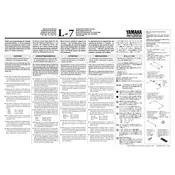
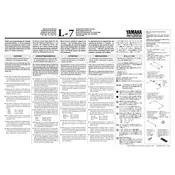
To connect the Yamaha L-7 Keyboard to a computer, use a USB-MIDI interface. Connect the USB cable from the keyboard's USB port to a USB port on your computer. Install the necessary Yamaha USB-MIDI driver software from the Yamaha official website.
To reset the Yamaha L-7 Keyboard to its factory settings, turn off the keyboard. Then, hold down the highest white key while turning the power back on. This will restore the factory default settings.
If the keys are not responding, first ensure the keyboard is properly powered on. Check all cable connections. If the issue persists, perform a factory reset. If the problem remains, consider consulting a professional technician.
To update the firmware, download the latest firmware version from the Yamaha website. Connect your keyboard to the computer via USB. Follow the instructions provided with the firmware download to complete the update process.
Regularly dust the keyboard with a soft, dry cloth. Avoid using harsh chemicals. Every few months, check for software updates and inspect cables for wear and tear. Store the keyboard in a stable environment, avoiding extreme temperatures and humidity.
To transpose the keys, press the 'Function' button, use the arrow buttons to navigate to the 'Transpose' setting, and adjust the transpose value using the dial or buttons.
Yes, you can use headphones with the Yamaha L-7 Keyboard. Simply plug your headphones into the headphone jack located on the keyboard. This will allow for private listening.
If no sound is produced, check the volume level and ensure it is not set to zero. Verify that the headphones or external speakers are properly connected and functioning. If applicable, check the 'Local Control' setting to ensure it is enabled.
To record a performance, press the 'Record' button, then select a track to record on. Play your piece, and press 'Stop' when finished. Use the playback function to listen to your recording.
Ensure the sustain pedal is properly connected to the correct jack. Check for cable damage. If the pedal is still not working, try using it with another keyboard to confirm its functionality. If necessary, replace the pedal.