Yamaha LW-15 Assembly Instructions
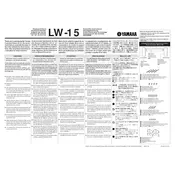
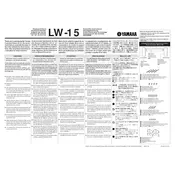
To reset the Yamaha LW-15 Keyboard to its factory settings, press and hold the highest white key while turning the keyboard on. This will restore the default settings.
If the keys are not responding, first check if the keyboard is properly connected to the power source. Ensure the power adapter is securely plugged in. If the issue persists, try resetting the keyboard to its factory settings.
To connect the Yamaha LW-15 to a computer, use a USB-MIDI interface cable. Connect the MIDI OUT from the keyboard to the MIDI IN on the interface, and connect the interface to your computer's USB port. Install any necessary drivers if prompted.
To change the voice or instrument sound, press the 'Voice' button, then use the number keys to enter the desired voice number. Refer to the voice list in the manual for available options.
To clean the keyboard, use a soft, dry cloth. Avoid using any solvents or abrasive cleaners. For more stubborn dirt, a slightly damp cloth can be used, but ensure it is not too wet to avoid moisture damage.
To record a performance, press the 'Record' button, then select the track you wish to record on. Play your performance, and press 'Stop' when finished. You can play back the recording by pressing the 'Play' button.
An error message on startup can be due to a corrupted firmware or internal memory. Try performing a factory reset. If the issue continues, consult the user manual or contact Yamaha customer support for assistance.
To transpose the pitch, press the 'Function' button, then use the '+' or '-' buttons to adjust the transpose settings. This will shift the pitch up or down in semitone increments.
Yes, you can use headphones with the Yamaha LW-15. Simply plug your headphones into the headphone jack located on the keyboard. This will mute the speakers, allowing for private practice.
If the keyboard is not producing sound, ensure that the volume is turned up and that headphones are not plugged in. Check the power source and cables for any issues. If the problem persists, reset the keyboard to its factory settings.