Yamaha HTR-9063 Installation Manual
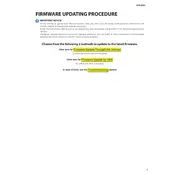
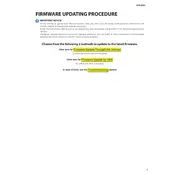
To update the firmware on your Yamaha HTR-9063, first download the latest firmware file from Yamaha's official website. Then, transfer the file to a USB drive. Insert the USB drive into the receiver's USB port and follow the on-screen instructions to complete the update process. Ensure the device is turned on and do not interrupt the power supply during the update.
If your Yamaha HTR-9063 does not turn on after a firmware update, try performing a factory reset. Unplug the receiver from the power outlet, wait for 30 seconds, then plug it back in. If the problem persists, contact Yamaha customer support for further assistance.
To troubleshoot no sound output on the Yamaha HTR-9063, ensure that all speaker cables and HDMI connections are secure. Check that the receiver is not muted and the correct input source is selected. Verify that the speaker settings are configured correctly in the receiver's menu.
To reset your Yamaha HTR-9063 to factory settings, turn off the receiver. Hold down the "Straight" button on the front panel while turning the receiver back on. Continue holding the button until "Advanced Setup" appears on the display, then release it. Use the "Program" selector to find the "Init" option and confirm the reset.
To connect a subwoofer to the Yamaha HTR-9063, use a subwoofer cable to connect the "Subwoofer Out" port on the receiver to the input on the subwoofer. Ensure the subwoofer is set to "On" in the receiver's speaker settings menu. Adjust the crossover and volume settings on the subwoofer for optimal performance.
Yes, the Yamaha HTR-9063 supports Bluetooth streaming. To pair your device, ensure Bluetooth is enabled on your device and the receiver. Select "Bluetooth" as the input source on the receiver and search for "HTR-9063" on your device. Pair the two devices once found.
To configure network settings on the Yamaha HTR-9063, press the "Setup" button on the remote. Navigate to the "Network" menu using the on-screen display. Choose "Network Connection" and select either wired or wireless. Follow the prompts to complete the network setup.
The Yamaha HTR-9063 offers various sound modes, such as "Stereo," "Surround," and "Cinema DSP." "Stereo" focuses on two-channel audio, "Surround" enhances multi-channel formats, and "Cinema DSP" provides a more immersive audio experience with effects suited for movies and music.
To calibrate the speakers on your Yamaha HTR-9063, use the YPAO (Yamaha Parametric Acoustic Optimizer) feature. Connect the included YPAO microphone to the receiver and place it at your primary listening position. Start the YPAO process through the setup menu, and the receiver will automatically adjust speaker levels and distances.
If your Yamaha HTR-9063 is not connecting to Wi-Fi, ensure that your network credentials are entered correctly. Check that your router is functioning properly and that the receiver is within range. Try resetting your router and the receiver's network settings before attempting to reconnect.