Yamaha HTR-6066 Installation Manual
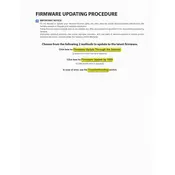
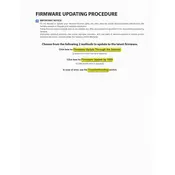
To update the firmware on your Yamaha HTR-6066, download the latest firmware from the Yamaha website onto a USB drive. Insert the USB drive into the receiver's USB port, then navigate to the firmware update option in the receiver's setup menu and follow the on-screen instructions.
Ensure the USB drive is formatted to FAT32 and contains only the firmware file. Try using a different USB drive if the problem persists.
Check the speaker connections and ensure the audio source is correctly configured. If the issue persists, perform a factory reset to restore default settings.
Verify that the network cable is securely connected and that your network settings are correct. Restart your router and receiver to resolve temporary connectivity issues.
Regularly clean the exterior with a soft, dry cloth. Ensure proper ventilation to prevent overheating. Periodically check connections and cables for wear or damage.
To perform a factory reset, turn off the receiver. Then, hold down the 'Straight' button and press the 'Main Zone' button to turn it on. Keep holding the 'Straight' button until 'Advanced Setup' appears. Select 'Initialize' and confirm to reset.
Yes, you can control the Yamaha HTR-6066 using the Yamaha AV Controller app, available for iOS and Android devices. Ensure your receiver and phone are on the same network.
This error indicates a possible short circuit. Turn off the receiver and inspect all speaker wires for frayed ends or crossed connections. Ensure wires are inserted correctly.
The Yamaha HTR-6066 does not have built-in Bluetooth support. However, you can use a Bluetooth adapter connected to the audio input to stream audio from Bluetooth devices.
Place the receiver closer to your router or use a Wi-Fi extender to boost signal strength. Ensure there are minimal obstructions and interference from other electronic devices.