Yamaha HTR-4065 Installation Manual
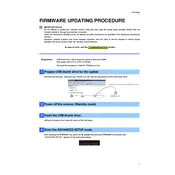
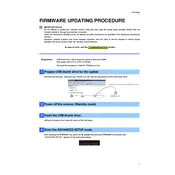
To update the firmware on your Yamaha HTR-4065, download the latest firmware from the Yamaha website onto a USB drive. Insert the USB drive into the receiver's USB port, then follow the on-screen instructions to complete the update process.
Ensure that your receiver is within range of your Wi-Fi router and that the network credentials are correct. Also, check if the firmware is up to date, as updates can improve connectivity.
Check the power cable for secure connections and test the outlet for power. If the problem persists, try resetting the unit by holding down the power button for 10 seconds.
To perform a factory reset, turn off the receiver, press and hold the straight button, and then press the power button. Continue holding the straight button until 'Advanced Setup' appears, then use the program dial to select 'INIT' and press 'Enter'.
Ensure all cables are properly connected and the correct input source is selected. Also, verify that the mute function is not activated and the volume is turned up.
Press the Bluetooth button on the remote control to activate pairing mode. On your Bluetooth device, search for available devices and select 'Yamaha HTR-4065' to connect.
To clean your receiver, use a soft, dry cloth to wipe the exterior. Avoid using any liquids or sprays. Ensure the unit is disconnected from power before cleaning.
Yes, you can use the Yamaha AV Controller app, available on iOS and Android, to control your HTR-4065. Ensure your receiver is connected to the same network as your smartphone.
Access the 'Setup' menu on your receiver, navigate to 'Speaker' settings, and then configure the speaker layout, size, distance, and level settings to optimize surround sound performance.
Check that all HDMI cables are securely connected and the correct HDMI input is selected on the TV. Also, ensure that the receiver's firmware is up to date and try using a different HDMI cable to rule out cable issues.