Worcester Sense 2 2014 Operating Instructions
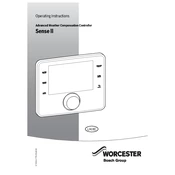
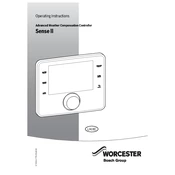
To reset the Worcester Sense 2 2014 Controller, press and hold the reset button on the device for 5 seconds until the display shows "Resetting". This will reboot the controller and restore default settings.
If the display is blank, first check if the controller is properly connected to a power source. Ensure that the circuit breaker is on and inspect the power cable for any damages. If the power supply is fine, a hardware fault may be present, and professional service is recommended.
To adjust the temperature settings, navigate to the menu using the arrow buttons and select 'Temperature Settings'. Use the up and down arrows to set your desired temperature and confirm by pressing the 'OK' button.
Ensure that the Wi-Fi network is operational and within range. Check that the Wi-Fi credentials entered in the controller are correct. If issues persist, reboot the router and the controller. If the problem continues, the Wi-Fi module may need a reset or replacement.
To update the software, connect the controller to Wi-Fi and navigate to 'Settings' > 'Software Update'. Follow the prompts to download and install the latest version. Ensure the device remains powered during the update process.
Regularly check for software updates and ensure they are installed. Keep the device clean and dust-free. Inspect cables and connections periodically for wear and tear, and replace if necessary.
Start with a power cycle of both the controller and the router. Verify Wi-Fi signal strength and ensure credentials are correctly entered. If problems persist, reset the network settings in the controller and reconfigure.
Check if the controller is on and receiving power. Try restarting the device. If unresponsive, there might be a software glitch, in which case a reset might be necessary. Persistent issues may require technical support.
Yes, the Worcester Sense 2 controller can be integrated with most smart home systems that support open API connectivity. Refer to the smart home system’s integration manual for specific instructions.
To change the language, go to 'Settings' > 'Language Options'. Use the navigation buttons to select your preferred language and press 'OK' to confirm the selection.