Whistler WBU1000 Wireless Digital BackUp User Guide
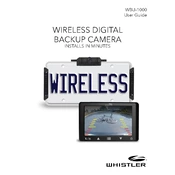
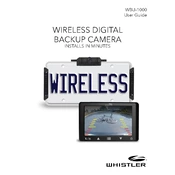
To install the Whistler WBU1000, begin by mounting the camera near the license plate using the included brackets. Connect the power cable to the reverse light for activation when in reverse gear. Install the monitor in the cabin, connect it to a power source, and pair the devices as per the manual instructions.
Ensure that both the camera and monitor are properly powered. Check the connections to the reverse light and the monitor's power source. Re-pair the camera and monitor if necessary, following the steps in the manual.
Ensure that the camera lens is clean and free from obstruction. Verify that there is no interference from other wireless devices and that the camera and monitor are within the recommended distance range.
Regularly clean the camera lens with a soft cloth to ensure clear video feed. Check the mounting and wiring connections periodically to ensure they remain secure and free from corrosion or damage.
To pair the camera with the monitor, power on both devices. Use the pairing button on the monitor to initiate the connection process. Refer to the user manual for detailed pairing instructions specific to your model.
Check the monitor settings to ensure the image orientation is set correctly. Consult the user manual for instructions on adjusting the image settings to correct the orientation.
Yes, the Whistler WBU1000 is equipped with night vision capabilities. Ensure the camera lens and surrounding area are clean for optimal performance in low-light conditions.
To minimize interference, reduce the number of active wireless devices near the camera and monitor. Ensure that the camera and monitor are within the recommended distance range and adjust their positions if necessary.
The Whistler WBU1000 camera is designed to operate within a temperature range of -10°C to 50°C (14°F to 122°F). Ensure the camera is not exposed to conditions outside this range to prevent damage.
Check the manufacturer's website for any available firmware updates. Follow the provided instructions for downloading and installing updates, which may require connecting the device to a computer.