Vizio M55Q6M-K01 Quick Start Guide
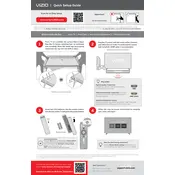
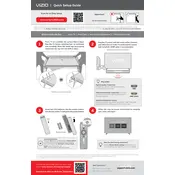
To connect your Vizio M55Q6M-K01 to Wi-Fi, press the Menu button on your remote, navigate to Network, and select Wi-Fi Setup. Choose your network from the list and enter the password to connect.
First, check that the power cable is securely connected. Try pressing the power button on the TV itself. If it still doesn't turn on, unplug the TV for a few minutes, then plug it back in and try again.
To update the firmware, ensure your TV is connected to the internet. Press the Menu button, go to System, and select Check for Updates. Follow the on-screen instructions to complete the update.
Screen flickering can be caused by a poor connection. Check all cables and ensure they are properly connected. If the issue persists, try resetting the TV to factory settings via the System menu.
To enable HDMI-CEC, press the Menu button, navigate to System, select CEC, and turn it on. This allows your TV to control connected HDMI devices that also support CEC.
For optimal picture settings, go to Picture settings in the Menu, then select Calibrated or Calibrated Dark. Adjust brightness, contrast, and color as needed to suit your viewing environment.
To perform a factory reset, press the Menu button, go to System, select Reset & Admin, and choose Reset TV to Factory Defaults. Confirm by entering your parental control code if prompted.
Ensure the volume is not muted and is turned up. Check audio output settings to ensure they are correct. If using external speakers, ensure they are properly connected and powered on.
Yes, you can control your TV using the Vizio SmartCast Mobile app, available for both iOS and Android devices. Connect your phone to the same Wi-Fi network as your TV to use the app.
Connect external devices such as a Blu-ray player or game console using HDMI cables. Insert the HDMI cable into the corresponding HDMI port on the TV and switch the input source using the Input button on your remote.