Vizio D32fM-K01 Quick Start Guide
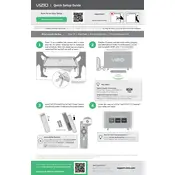
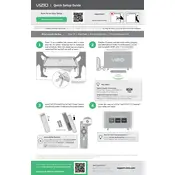
To connect your Vizio D32fM-K01 TV to WiFi, press the 'Menu' button on your remote, navigate to 'Network', select 'Network Connection', and then choose 'Wireless'. Select your WiFi network from the list and enter the password.
If your Vizio D32fM-K01 TV won't turn on, first ensure that the power cord is securely connected and the outlet is working. Try pressing the power button on the TV itself. If it still doesn't turn on, unplug it for a few minutes, then plug it back in and try again.
To reset your Vizio D32fM-K01 TV to factory settings, press the 'Menu' button on your remote, go to 'System', select 'Reset & Admin', and then choose 'Reset TV to Factory Settings'. Confirm your choice when prompted.
If there is no sound coming from your Vizio D32fM-K01 TV, check the volume level and ensure the TV is not muted. Verify that the audio cables are properly connected and consider performing a sound test through the 'Audio' settings menu.
To update the software on your Vizio D32fM-K01 TV, press the 'Menu' button, go to 'System', and select 'Check for Updates'. If an update is available, follow the on-screen instructions to download and install it.
If the picture quality is poor, ensure your input cables are connected securely. Adjust the picture settings through the 'Picture' menu, and try selecting different picture modes such as 'Standard' or 'Movie'.
To connect external devices, such as a Blu-ray player or gaming console, use the HDMI ports located on the back of the TV. Switch to the corresponding HDMI input using the 'Input' button on your remote.
To set up parental controls, press the 'Menu' button, navigate to 'System', select 'Parental Controls', and follow the prompts to set a PIN and customize restrictions on content and channels.
If your TV keeps disconnecting from WiFi, ensure your router is close enough and not experiencing interference. Check for firmware updates on both the router and TV, and try resetting the network settings on the TV.
If your remote control is not working, replace the batteries and ensure there are no obstructions between the remote and TV. You can also try resetting the remote by removing the batteries and pressing all the buttons.