Viking CKVBI Installation Guide
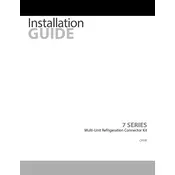
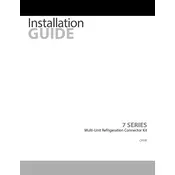
To connect the Viking CKVBI Connector to a network switch, use an Ethernet cable to link the RJ-45 port on the connector to an available port on the switch. Ensure both devices are powered on and check for link lights to confirm connectivity.
First, check all physical connections to ensure cables are securely connected. Next, verify that the network configurations are correct, including IP addresses. Lastly, reboot the connector and check the device logs for any error messages.
Download the latest firmware from the Viking website. Connect your computer to the connector's management interface via a web browser, navigate to the firmware update section, and upload the downloaded firmware file. Follow on-screen instructions to complete the update.
Regularly inspect and clean the connector ports to prevent dust accumulation. Check for firmware updates and install them. Additionally, monitor network performance and inspect device logs for any signs of anomalies.
To reset the connector to factory settings, locate the reset button on the device. Press and hold it for 10 seconds until the status light blinks. Release the button, and the device will reboot with factory default settings.
Ensure the power cable is correctly connected to both the power source and the connector. Check for any signs of damage to the cable or power supply. If the issue persists, try using a different power outlet or cable.
The connector should be operated in a temperature range of 0°C to 40°C (32°F to 104°F) with humidity levels between 10% and 90% non-condensing. Ensure adequate ventilation to prevent overheating.
Yes, the Viking CKVBI Connector is compatible with PoE switches. Ensure the switch provides the necessary power output required by the connector to function properly.
Access the connector's management interface through a web browser by entering its IP address. Navigate to the network settings section and configure the desired IP address, subnet mask, and gateway. Save changes and reboot the device if necessary.
Ensure that the connector is powered on and properly connected to the network. Verify that the network management software is up-to-date and configured to recognize new devices. If needed, manually add the connector's IP address to the software's device list.