Trek Sensor No Buttons Instruction Manual
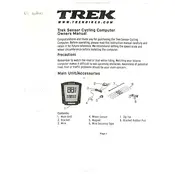
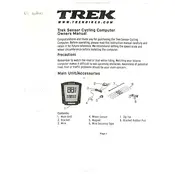
To install the Trek Sensor No Buttons Bike Computer, first attach the sensor to the fork using the included zip ties. Then, mount the computer on the handlebars. Ensure the sensor and magnet on the wheel are aligned properly for accurate readings.
Ensure the wheel magnet is passing close to the sensor with each rotation. Adjust the position if necessary. Calibrate the computer by inputting the correct wheel size as per the user manual.
Check the battery level of both the sensor and the computer. Ensure the sensor and magnet are properly aligned. Reset the device if necessary by removing and reinserting the battery.
To replace the battery, remove the computer from the mount, open the battery compartment using a coin, and replace the old battery with a new CR2032 battery. Make sure the battery is inserted with the correct polarity.
Ensure the sensor and computer are within range. Check for any obstructions. Try resetting both the sensor and the computer. If issues persist, refer to the troubleshooting section in the user manual.
To clean the computer, use a soft damp cloth to wipe the surface. Avoid using harsh chemicals or immersing it in water. Regularly check the sensor and magnet alignment and ensure they are free from dirt and debris.
Yes, the Trek Sensor Bike Computer is designed to be weather-resistant. However, avoid prolonged exposure to heavy rain and ensure the battery compartment is securely closed to prevent water ingress.
To reset the trip distance, refer to the user manual for the specific button sequence required since the bike computer is designed with minimal buttons. Typically, holding down the main button for a few seconds will reset the trip data.
If the display is hard to read in bright sunlight, adjust the angle of the computer on your handlebars to reduce glare. Additionally, consider using a sunshade or a screen protector designed to reduce glare.
Check the manufacturer's website or app for any available software updates. Follow the instructions provided for downloading and installing updates, which may involve connecting the device to a computer via USB.