Toyota Venza Navigation 2010 Owner's Manual
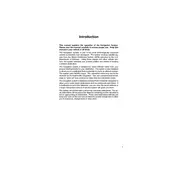
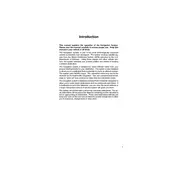
To update the maps, purchase the latest map update DVD from a Toyota dealership or official website. Insert the DVD into the navigation system and follow the on-screen instructions to complete the update.
If the navigation system is not showing the correct location, ensure that the GPS signal is not obstructed. Also, verify that the system software and maps are up to date. Performing a system reset may also help resolve the issue.
Yes, the 2010 Toyota Venza navigation system supports voice commands. Press the voice command button on the steering wheel and follow the prompts to navigate using voice directions.
To set a home location, go to the navigation menu, select 'Destination', and then 'Set Home'. Enter your home address and save it for easy access in the future.
If the navigation screen is frozen, try restarting the vehicle. If the issue persists, disconnect and reconnect the battery to reset the system. If problems continue, consult a Toyota service center for assistance.
The 2010 Toyota Venza navigation system does not support third-party apps directly. You can use your smartphone for navigation and connect it via Bluetooth for audio directions.
To save favorite destinations, go to the 'Destination' menu, enter the address, and select 'Save'. You can label the destination for easy identification in the future.
Common causes of navigation errors include outdated maps, software glitches, or GPS signal issues. Regular updates and ensuring a clear path to the sky can minimize these errors.
To adjust the navigation prompt volume, go to the 'Setup' menu, select 'Voice', and then adjust the volume slider to your preferred level.
For safety reasons, the navigation system restricts certain functions while the vehicle is in motion. Consider setting destinations before starting your journey or using voice commands to make changes while driving.