Toyota Venza Navigation 2009 Owner's Manual
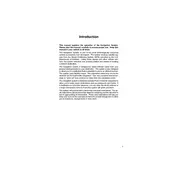
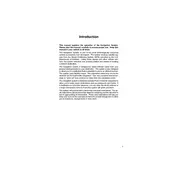
To update the navigation maps, purchase the latest map update DVD from a Toyota dealer or an authorized online retailer. Insert the DVD into the navigation DVD slot, and follow the on-screen instructions to complete the update.
Ensure that the GPS antenna is not obstructed and is functioning properly. Check for any metal objects on the dashboard that might interfere with the signal. You may also need to reset the navigation system by disconnecting the car battery for a few minutes.
Yes, your 2009 Toyota Venza navigation system supports basic voice commands. To use them, press the voice command button on the steering wheel and speak clearly into the microphone for functions like setting a destination or adjusting volume.
To set a new destination, press the 'Dest' button on the navigation screen. Enter the address using the on-screen keyboard, and then select 'Enter' to confirm. The system will calculate the route and guide you to the destination.
Try resetting the system by turning off the vehicle and restarting it. If the issue persists, check for software updates or consult a Toyota service center for further diagnosis.
Ensure the GPS antenna is free from obstructions and positioned correctly. Avoid placing electronic devices near the antenna, and keep the dashboard clear of metallic objects.
For safety reasons, some navigation functions are locked while the vehicle is in motion. You can use voice commands or safely pull over to set destinations.
Go to the map settings on your navigation screen, and select the option to switch between 2D and 3D views. Confirm your selection to change the display mode.
Check the fuse related to the navigation system and replace it if necessary. Ensure that the system's power supply and connections are intact. If the problem continues, consult a professional technician.
Yes, you can customize POIs by accessing the navigation settings. Add or remove categories, and save personalized POIs for quick access during future trips.