Toyota Venza Hybrid Navigation and Multimedia 2022 Manual
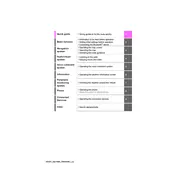
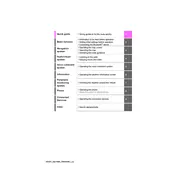
To reset the navigation system, press the 'Setup' button on the multimedia system, then select 'General', and finally choose 'Delete Personal Data'. Confirm the reset and the system will restart.
If the multimedia screen is frozen, try restarting the vehicle. If the issue persists, perform a soft reset by holding down the power button until the system restarts.
Yes, you can update the navigation maps by downloading the latest updates from the Toyota website onto a USB drive, then connecting it to your vehicle's USB port and following the on-screen instructions.
To connect your smartphone, enable Bluetooth on your phone, then select 'Bluetooth' from the multimedia system's menu. Choose 'Add New Device' and select your phone from the list of available devices.
Ensure that the GPS signal is not obstructed by buildings or trees. If the issue continues, try performing a system reset or consult your Toyota dealer for further assistance.
Press the voice command button on the steering wheel to activate voice control. Follow the prompts to issue commands for navigation, phone calls, or media playback.
Yes, the 2022 Toyota Venza Hybrid supports both Apple CarPlay and Android Auto. Connect your smartphone via USB to access compatible apps and features on the multimedia screen.
To adjust audio settings, go to the 'Audio' menu on the multimedia screen, then select 'Sound'. From here, you can adjust bass, treble, balance, and fade settings.
To pair a new phone, turn on Bluetooth on your phone, then access the 'Bluetooth' settings on the Venza's multimedia system. Select 'Add Device' and choose your phone from the detected devices list.
Yes, you can customize the home screen by pressing the 'Menu' button, selecting 'Setup', and then choosing 'Customize Home Screen'. From there, you can rearrange or change the displayed widgets.