Toyota Venza Hybrid Multimedia 2023 Owner's Manual
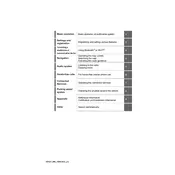
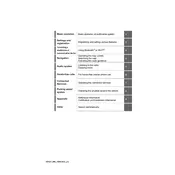
To pair your smartphone, enable Bluetooth on your device. Then, on the Venza Hybrid's multimedia display, go to the Bluetooth settings and select 'Add New Device'. Follow the prompts to complete the pairing process.
If the touchscreen is unresponsive, try restarting the system by turning off the ignition and restarting the vehicle. If the problem persists, check for any software updates or consult your dealer for assistance.
To update the software, connect your vehicle to a Wi-Fi network. Then, go to 'Settings' > 'Software Update' on the multimedia display and follow the instructions to check for and install any available updates.
Ensure that the GPS has a clear view of the sky for optimal satellite connection. Check that the maps are up-to-date and recalibrate the system if necessary. If issues persist, consult your dealer.
Connect your smartphone to the USB port using a compatible cable. Follow the prompts on the multimedia display to enable Apple CarPlay or Android Auto. Ensure your phone is unlocked and permissions are granted.
Check the volume settings and ensure that the audio source is correctly selected. Inspect the connections if using external devices. If there is still no sound, check the system’s mute status and consult your dealer if needed.
To adjust the display brightness, go to 'Settings' on the multimedia display, select 'Display', and then adjust the brightness slider to your preference.
To reset the system, go to 'Settings', select 'General', then 'Reset', and confirm the reset process. This will erase all personal data and restore factory settings.
Ensure Bluetooth is enabled on your phone and the vehicle. Restart both devices and try reconnecting. If issues persist, delete the device from the multimedia system and pair it again.
Press the voice command button on the steering wheel and state your request, such as 'Play music' or 'Play [song/artist name]'. Ensure your music app is compatible and connected.