Toyota Tundra Navigation System 2017 Owner's Manual
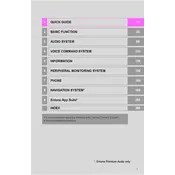
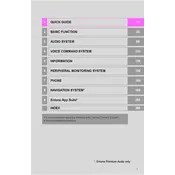
To update the maps on your 2017 Toyota Tundra's navigation system, you need to purchase an update from the Toyota website or your dealership. Once you have the update, follow the instructions to load it onto a USB drive, then insert the drive into the USB port of your vehicle and follow the on-screen prompts.
GPS signal loss can occur due to tall buildings, tunnels, or dense foliage obstructing the signal. If the problem persists, ensure your system's software is up-to-date and check the GPS antenna for any damage or obstructions.
Yes, the 2017 Toyota Tundra's navigation system supports voice commands. Activate the voice command feature by pressing the voice control button on the steering wheel, then speak your destination or other system commands clearly.
To reset the navigation system, try turning off the vehicle and restarting it. If the issue persists, disconnect the battery for a few minutes to perform a hard reset. Ensure that you have backup for any stored data as this action might erase system settings.
For safety reasons, the navigation system restricts destination input while the vehicle is in motion. However, you can use voice commands to input destinations while driving.
If the navigation system displays an incorrect location, check for any interference with the GPS signal and ensure the software is updated. If the issue persists, a system calibration or a visit to your dealership may be necessary.
To set a home address, go to the 'Destinations' menu, select 'Set Home', and enter your address. Once entered, you can quickly navigate to this location by selecting 'Go Home' from the main menu.
Yes, the navigation system can display real-time traffic information if your vehicle is equipped with the necessary service subscription. Check your owner's manual for details on activating traffic updates.
To pair your smartphone, turn on Bluetooth on your phone and access the Bluetooth settings on the vehicle's navigation system. Select 'Add New Device' and choose your phone from the list of available devices. Follow the on-screen prompts to complete the pairing process.
If the navigation display doesn't turn on, first check the vehicle's fuse related to the navigation system. Ensure the display's brightness settings are correct and the system is not in a sleep mode. If these steps do not resolve the issue, consult a professional technician.