Toyota Tundra Navigation JBL 7 Inch Screen 2011 Owner's Manual
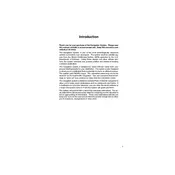
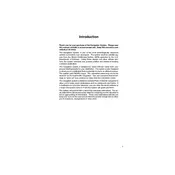
To update the navigation system, you need to purchase the latest map update from an authorized Toyota dealer or online through Toyota's official website. Once you have the update, insert the USB or SD card with the new map data into the appropriate slot and follow the on-screen instructions.
If the navigation screen is not turning on, check the vehicle's fuse box for any blown fuses related to the audio or navigation system. Also, ensure that the battery is properly connected and charged. If the issue persists, it may require a professional diagnostic to check for internal faults.
To reset the navigation system, press and hold the power button for a few seconds until the system reboots. If this does not work, disconnect the vehicle's battery for a few minutes and then reconnect it to perform a hard reset.
Yes, you can connect your smartphone to the navigation system using Bluetooth. Ensure Bluetooth is enabled on your phone, and search for the vehicle's system. Once found, pair the devices by confirming the passkey.
If the system is not showing the correct location, try recalibrating the GPS. Drive to an open area and leave the vehicle running for a few minutes to allow the system to recalibrate using satellite signals. If the issue persists, it may require a software update or hardware inspection.
To enter a destination, press the 'NAV' button, select 'Destination,' and then choose 'Address.' Enter the state, city, and street address using the on-screen keyboard and confirm the input to set the destination.
Yes, you can adjust the brightness by going to the 'Display' settings in the navigation menu. From there, you can modify the brightness, contrast, and other display settings according to your preference.
First, check the audio settings and ensure that the volume is not muted or turned down. Verify that all speaker connections are secure. If the problem continues, inspect the fuses related to the audio system or consult a professional technician for further diagnosis.
Frequent reboots might be due to a software glitch or hardware issue. Try performing a system reset. If the problem persists, it may be necessary to have the system checked by a Toyota service center for a potential software update or repair.
To clean the screen, use a soft, lint-free microfiber cloth slightly dampened with water or a screen-safe cleaning solution. Gently wipe the screen in a circular motion to avoid scratches. Avoid using harsh chemicals or paper towels.