Toyota Tundra Navigation and Multimedia 2018 Owner's Manual
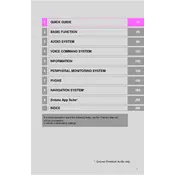
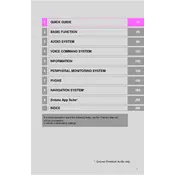
To update the navigation system, visit Toyota's official website to purchase the latest map updates. Download the update to a USB drive, then insert it into your Tundra's USB port. Follow the on-screen instructions to complete the update process.
If the screen is blank, try restarting the system by turning the ignition off and on. Check the fuse box for any blown fuses related to the multimedia system. If the issue persists, it may require professional diagnosis by a Toyota service center.
To connect your smartphone, enable Bluetooth on your device and select "Add a New Device" from the Tundra's multimedia system. Choose your device from the list and confirm the pairing request on both your smartphone and the vehicle's system.
Try resetting the navigation system by pressing and holding the power button for several seconds. If the problem persists, it may be necessary to check for software updates or consult a Toyota technician for further assistance.
Access the voice recognition settings from the main menu. Follow the prompts to train the system with your voice. This improves accuracy and allows you to use voice commands for navigation, phone calls, and audio controls.
The 2018 Toyota Tundra does not natively support Apple CarPlay or Android Auto. However, aftermarket solutions or firmware updates may be available to add this functionality. Consult with a Toyota dealership for options.
Ensure there are no obstructions on the vehicle's dashboard that could block the GPS antenna. Rebooting the multimedia system can also help. Persistent issues may require a software update or inspection by a professional.
Access the audio settings through the multimedia system's menu. You can adjust bass, treble, balance, and fade settings to customize the sound to your preference.
Press the "Destination" button on the navigation screen. Enter the desired address or select a point of interest from the list. Confirm the destination and follow the on-screen directions to navigate.
Check that the volume is turned up and the audio source is correctly selected. Ensure that the mute function is not activated. If the problem continues, inspect the speaker connections or consult a technician.