Toyota Tundra Navigation 2011 Owner's Manual
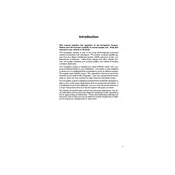
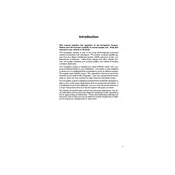
To update the navigation system, you need to purchase the latest map update from a Toyota dealer or online at the official Toyota website. Once you have the update, follow the instructions provided to install it using a USB drive or SD card, depending on your system's configuration.
If the navigation system is not turning on, check if the system's fuse is intact. Also, ensure that the battery is fully charged and connections are secure. If the problem persists, it may require professional diagnostics from a Toyota service center.
Yes, the 2011 Toyota Tundra navigation system supports voice commands. You can activate the voice command feature by pressing the designated button on the steering wheel and following the prompts displayed on the screen.
To reset the navigation system, locate the reset button on the unit (usually a small pinhole) and press it using a paperclip. This will restart the system, which can resolve minor glitches or issues.
If the touchscreen is unresponsive, first try restarting the system. If the problem continues, check for any screen obstructions or dirt. If necessary, a professional inspection might be required to diagnose hardware issues.
Ensure that the GPS antenna is free from obstructions and that the system has the latest map updates. Recalibrating the system by driving in an open area can also help improve accuracy.
While the 2011 Toyota Tundra navigation system does not directly support smartphone integration for GPS, you can use a smartphone mount and run a GPS app for navigation while driving.
To enter a new destination, press the 'Destination' button on the system's interface, then choose the input method you prefer such as address, point of interest, or coordinates. Follow the prompts to confirm and start navigation.
Incorrect routes can be caused by outdated maps, GPS signal interference, or incorrect system settings. Ensure your maps are updated, the GPS signal is strong, and the route preferences are correctly set in the system.
To adjust the navigation prompts' volume, go to the settings menu on the navigation screen, locate the sound or volume settings, and use the controls to increase or decrease the volume level.