Toyota Tundra Navigation 2010 Owner's Manual
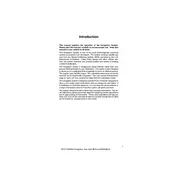
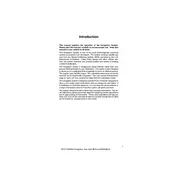
To update the maps, you need to purchase the latest map DVD from a Toyota dealer and insert it into the navigation DVD player located in your truck. Follow the on-screen instructions to complete the update.
To reset the navigation system, press and hold the power button for about 10 seconds until the system reboots. If the problem persists, disconnect the battery for a few minutes, then reconnect it.
GPS signal issues can occur due to obstructions like tall buildings or dense foliage. Ensure the GPS antenna is unobstructed and positioned correctly. If problems continue, check for any physical damage to the antenna.
The 2010 Tundra's navigation system does not support smartphone integration for navigation. You can use a smartphone mount and a navigation app on your phone as an alternative.
Press the "Dest" button on the navigation unit, then select the appropriate category such as "Address" or "Point of Interest" and follow the prompts to enter your destination details.
First, check if the screen brightness is too low. If that is not the issue, verify the system's power connections and fuses. If necessary, consult a professional technician to inspect the system.
Go to the "Setup" menu on your navigation system, select "General," and then choose "Language" to set your preferred language.
Yes, you can input GPS coordinates by selecting the "Coordinates" option in the "Dest" menu and entering the latitude and longitude values.
Access the "Setup" menu, select "System" and then choose "Factory Reset" to restore the navigation system to its original settings. Note that this will erase all saved data.
Regularly update the maps, keep the DVD drive clean, and ensure the GPS antenna is unobstructed. Periodically check for software updates from Toyota.