Toyota Tundra Hybrid Multimedia 2023 Owner's Manual
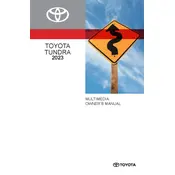
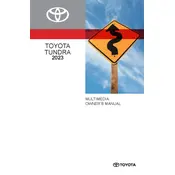
To connect your smartphone, enable Bluetooth on your device. Then, on the multimedia system, go to 'Settings', select 'Bluetooth', and choose 'Add Device'. Follow the prompts to pair your phone.
If the screen freezes, try rebooting the system by turning off the truck, waiting a few minutes, and then restarting. If the issue persists, check for software updates or consult your dealer.
To update the maps, use the Toyota app or visit the Toyota website to download the latest updates to a USB drive. Insert the drive into your vehicle's USB port and follow the on-screen instructions.
Use a microfiber cloth slightly dampened with water or a screen cleaner. Avoid using abrasive materials or cleaners, as they can damage the screen.
To set up voice commands, press the voice command button on the steering wheel, and follow the prompts. You may need to train the system to recognize your voice by following the setup instructions.
First, ensure that the volume is turned up and the mute function is not enabled. Check all cables and Bluetooth connections. If the problem persists, consult your vehicle’s manual or a Toyota technician.
Go to 'Settings' on the multimedia screen, select 'Display', and then choose 'Customize Home Screen'. You can then arrange and add widgets according to your preference.
Ensure that the navigation system is updated with the latest maps. If the problem continues, reset the navigation system by accessing the settings menu and selecting 'Reset Navigation'.
Connect your smartphone via USB cable to the vehicle’s USB port. Follow the prompts on your phone and the multimedia screen to enable Apple CarPlay or Android Auto.
Ensure all devices are updated and restart both the multimedia system and your device. Check the vehicle’s Bluetooth settings and remove any old devices that might be interfering.