Toyota Tacoma Navigation and Multimedia System 2022 Owner's Manual
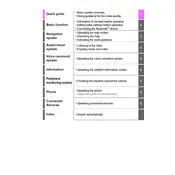
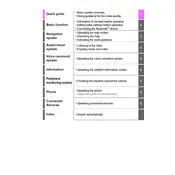
To connect your smartphone via Bluetooth, ensure that Bluetooth is enabled on your phone. On the Tacoma's multimedia system, go to 'Setup', then 'Bluetooth', and select 'Add New Device'. Your truck's system will search for nearby devices. Once your phone appears, select it and confirm the pairing code on both devices.
If the navigation system is displaying an incorrect location, try resetting the system by holding down the power button for a few seconds. Ensure that your GPS signal is not obstructed and that your system firmware is up-to-date. If the issue persists, contact your local Toyota service center.
To update the maps, you can visit the Toyota website and download the latest map updates to a USB drive. Insert the USB into your vehicle's USB port and follow the on-screen instructions to install the updates. Alternatively, visit your local Toyota dealer for assistance.
Yes, the 2022 Toyota Tacoma supports voice commands. To activate, press the voice command button on the steering wheel and speak your command clearly. You can use voice commands for navigation, phone calls, and audio controls.
If the screen freezes, try performing a soft reset by pressing and holding the power button until the system reboots. Ensure all apps and devices connected via Bluetooth are functioning properly. If the problem persists, consult your Toyota dealer for further diagnostics.
To set up Apple CarPlay, connect your iPhone to the USB port using a compatible lightning cable. Follow the prompts on both your iPhone and the Tacoma's display to enable CarPlay. Ensure that Siri is enabled on your iPhone for full functionality.
Yes, you can adjust the volume of navigation prompts separately. While a navigation prompt is playing, use the volume knob to adjust its level. This setting is independent of the overall audio system volume.
If Android Auto is not connecting, ensure your phone's operating system and the Android Auto app are updated. Use a high-quality USB cable and try different USB ports. Restart your phone and the truck's multimedia system. If issues persist, consult the vehicle's manual or contact Toyota support.
To perform a factory reset, go to 'Setup' on the multimedia system, select 'General', then scroll down and select 'Delete Personal Data'. Confirm the reset when prompted. This will erase all personal data and restore system settings to factory defaults.
To enable split-screen mode, go to 'Menu' and select 'Display'. Choose 'Split Screen' and configure the layout according to your preference. This allows you to view multiple functions, such as navigation and audio controls, simultaneously.