Toyota Tacoma Navigation and Multimedia System 2019 Owner's Manual
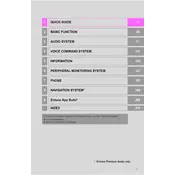
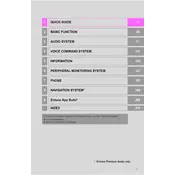
To update the navigation maps, you need to visit the Toyota website and download the latest map updates to a USB drive. Insert the USB into the vehicle's USB port and follow the on-screen instructions to install the new maps.
Ensure that Bluetooth is enabled on both your phone and the Tacoma's system. Delete any previous pairings and try re-pairing your devices. If the problem persists, restart your phone and the vehicle's infotainment system.
To reset the multimedia system, go to the settings menu on the touchscreen, select 'General', and then 'Delete Personal Data'. Confirm the reset, which will restore the system to its factory settings.
If the navigation system is unresponsive, try restarting the vehicle. If the issue continues, disconnect the battery for a few minutes and reconnect it. This should reboot the system.
Enable Bluetooth on your iPhone, then navigate to the Tacoma's multimedia system Bluetooth settings. Select 'Add Device' and choose your iPhone from the list. Follow the prompts to complete pairing.
Yes, the 2019 Toyota Tacoma supports Apple CarPlay. Connect your iPhone using a USB cable, and Apple CarPlay should automatically launch on the multimedia display.
Ensure the microphone is not obstructed and that the system is not muted. If the problem persists, check for software updates or consult your dealer for assistance.
Access the audio settings through the multimedia system's touchscreen. Select 'Audio', then 'Sound', where you can adjust bass, treble, balance, and fade to your preference.
If the screen goes blank, try restarting the vehicle. If this doesn't work, check the fuses related to the multimedia system. If the issue persists, seek professional assistance.
Yes, you can customize the home screen by pressing and holding an icon to move it or replace it with your preferred app shortcuts. Access the settings menu for more customization options.