Toyota Tacoma Navigation and Multimedia System 2018 Owner's Manual
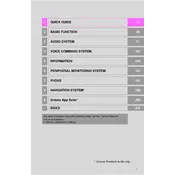
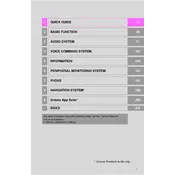
To reset the navigation system, press and hold the power button for about 10 seconds until the system restarts.
If the screen is unresponsive, try restarting the system by turning the vehicle off and on again. Ensure no objects are obstructing the screen. If the problem persists, you may need to perform a system update.
To update the maps, visit the Toyota website to download the latest map update onto a USB drive, then connect it to the truck's USB port and follow the on-screen instructions.
Ensure that the vehicle is in an open area with a clear view of the sky. Check that there are no obstructions on the dashboard that could interfere with the GPS antenna.
On your smartphone, enable Bluetooth and search for available devices. Select 'Toyota Tacoma' from the list and confirm the pairing code on both devices to complete the connection.
First, check the volume settings and ensure the audio source is not muted. Verify that all audio connections are secure. If using Bluetooth, ensure a stable connection.
Yes, you can customize the home screen by selecting the setup menu, then choosing the customize home screen option to arrange apps and widgets as desired.
To set up voice recognition, press the voice command button on the steering wheel and follow the prompts to train the system to recognize your voice commands.
Ensure the USB device is formatted correctly and the files are in a supported format. Try a different USB port or a different device to rule out compatibility issues.
Ensure your maps are up to date and periodically recalibrate the system by driving in open areas with a clear GPS signal. Avoid using metallic objects on the dashboard that may interfere with the GPS signal.