Toyota Supra Navigation System 2020 Owner's Manual
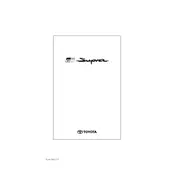
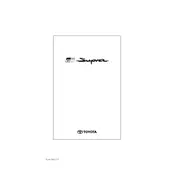
To update the navigation maps, connect the system to Wi-Fi, then go to the navigation settings and select 'Map Update'. Follow the on-screen instructions to complete the update process.
Ensure that the navigation system is connected to the internet via Wi-Fi or a mobile hotspot, and check that the real-time traffic data is enabled in the navigation settings.
Yes, you can use voice commands. Press the voice command button on the steering wheel, then say navigation-related commands like "Find address" or "Take me to [destination]".
Perform a soft reset by pressing and holding the power button for about 10 seconds until the system restarts. If the issue persists, consult your dealer.
Go to the 'Destination' menu, select 'Coordinates', and enter the latitude and longitude of your desired destination.
Yes, you can customize the home screen by going to the settings menu and selecting 'Home Screen Configuration'. From there, you can add or rearrange widgets.
Check for any available map updates and ensure your location settings are accurate. If the problem persists, try resetting the system to its factory settings.
Yes, you can use Apple CarPlay or Android Auto to connect your smartphone and use its navigation apps on the Supra's display.
Regularly update the maps, clear cache or temporary data, and ensure software updates are installed to keep the system running smoothly.
While a navigation prompt is playing, adjust the volume using the audio control knob or steering wheel controls to set the desired level.