Toyota Sienna Navigation System 2017 Owner's Manual
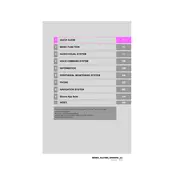
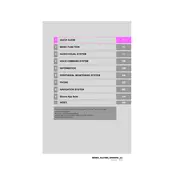
To update the navigation maps, you can visit the Toyota Map Update website to check for available updates. You may need to purchase a map update and install it via a USB drive or SD card, following the instructions provided on the website or in your vehicle’s manual.
To reset the navigation system, you can try pressing and holding the power button for a few seconds until the system restarts. If this does not work, you may need to disconnect the vehicle's battery for a few minutes and reconnect it, which can reset the system.
Yes, the 2017 Toyota Sienna Navigation System supports voice commands. You can activate the voice command feature by pressing the voice command button on the steering wheel and following the prompts to input your destination or other commands.
If the GPS signal is weak or lost, ensure that there is a clear view of the sky, as buildings, tunnels, or trees can obstruct the signal. You can also try resetting the system or checking if there are any obstructions to the GPS antenna in your vehicle.
To set a destination, press the "Dest" button on the navigation screen, then choose your desired method of entering the destination, such as address input, points of interest, or saved locations. Follow the on-screen prompts to complete the process.
Yes, you can customize the map view by selecting the "Map" button and then choosing "Map Mode" or "Orientation" to switch between 2D, 3D, and compass views. You can also adjust the zoom level and map details.
To pair your smartphone, enable Bluetooth on your phone and navigate to the Bluetooth settings on the navigation system. Select "Add Device" and follow the prompts to complete the pairing process, ensuring your phone is discoverable.
If the touch screen is unresponsive, try cleaning the screen with a soft, damp cloth to remove any debris. If the issue persists, perform a system reset by holding down the power button or consult a Toyota dealer for further assistance.
For safety reasons, the system may restrict destination input while the vehicle is in motion. It is recommended to input destinations while parked or use voice commands to enter destinations hands-free.
To adjust the volume of the navigation prompts, use the volume knob or the volume controls on the steering wheel while a prompt is being spoken. This will specifically adjust the navigation prompt volume without affecting other audio sources.