Toyota Sienna Navigation and Multimedia System 2020 Owner's Manual
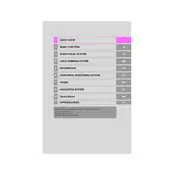
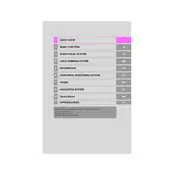
To pair your smartphone, activate Bluetooth on your device. On the Sienna's multimedia screen, go to 'Setup' > 'Bluetooth' > 'Add Device'. Select your smartphone from the list and confirm the pairing request on both the car's screen and your phone.
Ensure your system's maps are up-to-date. You can update the maps via the Toyota website or through an SD card update. Additionally, check the GPS signal strength and recalibrate the system if necessary.
Yes, the 2020 Toyota Sienna supports Apple CarPlay. Connect your iPhone using a USB cable to the USB port, and follow the on-screen prompts to enable CarPlay.
To perform a factory reset, go to 'Setup' > 'General' > 'Delete Personal Data'. Confirm the reset by following the on-screen instructions. This will erase all settings and personal data.
If the touchscreen is unresponsive, try restarting the system by turning off the vehicle and turning it back on. If the problem persists, check for any available software updates or consult a Toyota dealer.
Software updates can be done via a USB drive. Download the latest software from the Toyota website, copy it onto a USB drive, and connect it to your vehicle's USB port. Follow the on-screen instructions to complete the update.
Yes, you can customize the home screen by selecting 'Menu' > 'Setup' > 'Customize Home Screen'. From there, you can choose which widgets and shortcuts to display.
Check if the audio system is muted or if the volume is too low. Also, verify the audio source selection. If using Bluetooth, ensure the device is connected properly. If the issue persists, inspect the system's audio settings.
To set up voice recognition, press the 'Voice Command' button on the steering wheel. Follow the prompts to train the system to recognize your voice by speaking clearly and following the calibration instructions.
Yes, to connect to Wi-Fi, go to 'Setup' > 'Wi-Fi'. Select your Wi-Fi network from the list and enter the password if required. This enables features like over-the-air updates and additional connected services.