Toyota Sienna Navigation and Multimedia System 2019 Owner's Manual
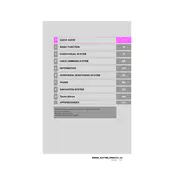
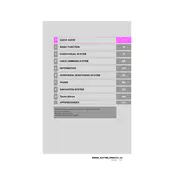
To update the navigation system maps, visit the Toyota website to purchase the latest map update. Follow the provided instructions to download the update onto a USB drive, then insert the USB drive into the vehicle's USB port and follow the prompts on the multimedia screen.
Ensure that the GPS signal is not obstructed by tall buildings or dense tree cover. If the issue persists, try resetting the navigation system by turning off the vehicle, waiting a few minutes, and restarting it. If necessary, consult the owner's manual for further troubleshooting steps.
To connect your smartphone, ensure Bluetooth is enabled on your phone. On the multimedia system, go to the Bluetooth settings and select 'Pair a New Device'. Follow the on-screen instructions to complete the pairing process.
Yes, the 2019 Toyota Sienna supports Apple CarPlay. To use it, connect your iPhone to the vehicle's USB port and follow the prompts on the multimedia display. Unfortunately, Android Auto is not supported in the 2019 model year.
If the system freezes, try performing a soft reset by pressing and holding the power button until the system restarts. If the issue persists, consult the dealer for further assistance.
Press the voice command button on the steering wheel, then clearly state your destination. For example, say "Navigate to [address]" or "Find nearby [point of interest]". Follow the system prompts to confirm your destination.
Adjust the audio settings by accessing the sound menu on the multimedia display. You can fine-tune the bass, treble, and balance settings to suit your preferences. Consider upgrading the speakers if additional sound quality improvements are desired.
The 2019 Toyota Sienna's multimedia system is primarily designed for audio playback and navigation. Video playback is not supported on the main screen while the vehicle is in motion due to safety regulations.
To perform a factory reset, navigate to the system settings menu and select 'Factory Data Reset'. Confirm your selection to reset the system to its original settings. Note that this will erase all personal data and paired devices.
Common causes include software glitches, interference from other devices, or outdated phone software. Ensure that your phone's software is up-to-date, restart both your phone and the multimedia system, and try reconnecting.