Toyota Sienna Navigation and Multimedia System 2018 Owner's Manual
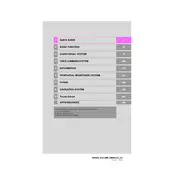
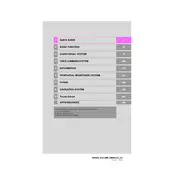
To update the navigation maps, you can visit the Toyota website and download the latest map update to a USB drive. Then, insert the USB drive into the vehicle's USB port and follow the on-screen instructions to complete the update process.
Ensure that the voice recognition feature is activated and that the microphone is not obstructed. Speak clearly and naturally. If issues persist, try resetting the system by turning the car off and back on.
To connect your smartphone, enable Bluetooth on your phone and navigate to the Bluetooth settings on the Sienna's multimedia system. Select "Pair New Device" and follow the prompts to complete the pairing process.
If the screen is frozen, try performing a soft reset by holding down the power button on the multimedia system for a few seconds until it restarts. If the issue persists, consult your dealer for further assistance.
Ensure your phone's software is up-to-date and that there are no obstructions between your phone and the car's system. You can also try removing and re-pairing the device to improve the connection quality.
Yes, you can customize the home screen by selecting the "Setup" option on the main menu, then choosing "Home Screen" to add, remove, or rearrange widgets according to your preference.
To perform a factory reset, go to "Setup" in the multimedia menu, select "General," then choose "Delete Personal Data." Follow the prompts to reset the system to its original settings.
A weak or lost GPS signal can be due to obstructions like tall buildings or tunnels. Ensure that the GPS antenna on the vehicle is not obstructed and that the system software is updated.
The USB drive should be formatted in FAT32 or exFAT. Ensure that music files are in a compatible format such as MP3, WMA, or AAC for playback.
The 2018 Toyota Sienna does not come with Apple CarPlay or Android Auto by default. However, aftermarket solutions may be available for integration. Check with your dealer for potential upgrades.