Toyota Sienna Navigation 2012 Owner's Manual
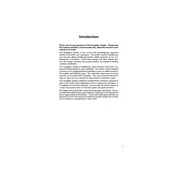
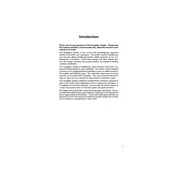
To update the maps on your 2012 Toyota Sienna, you'll need to purchase an updated map DVD from a Toyota dealership or an authorized retailer. Follow the instructions provided with the DVD to install the update into your navigation system.
First, ensure that your vehicle is in an open area away from tall buildings or heavy foliage. If the problem persists, try resetting the navigation system by pressing the reset button or disconnecting the battery for a few minutes. If these steps do not resolve the issue, consult a Toyota service center.
Yes, the 2012 Toyota Sienna Navigation system supports voice commands for inputting destinations. Press the voice command button on your steering wheel and follow the prompts to enter your desired location.
If your navigation screen is frozen, try restarting your vehicle. If the issue persists, press and hold the power button on the navigation unit for about 10 seconds to force a reboot. If the screen remains unresponsive, contact a Toyota service center for assistance.
To set a home address, access the navigation menu and select "Set Destination" or "Address Book." Choose "Add New" and enter your home address details. Save the entry and label it as "Home" for easy access.
Ensure that the microphone is not obstructed and that the vehicle's interior is quiet during the command. Try speaking clearly and slowly. If the system still doesn't recognize your commands, it may require a reset or software update.
To change the language, go to the settings menu of the navigation system. Select "Language" and choose your preferred language from the list provided. Confirm the selection to apply the changes.
Yes, you can connect your smartphone to the 2012 Sienna Navigation system using Bluetooth. Enable Bluetooth on your smartphone and follow the pairing instructions in the vehicle's setup menu to establish a connection.
Check the volume settings and ensure that the correct audio source is selected. If there is no sound, inspect the speaker connections and look for any blown fuses. If the problem persists, seek assistance from a Toyota technician.
To reset the navigation system to factory settings, access the settings menu and look for the "System" or "Setup" option. Select "Reset" or "Factory Reset," and follow the prompts to restore the system to its original state. Be aware that this will erase all saved data.