Toyota Sienna Navigation 2011 Owner's Manual
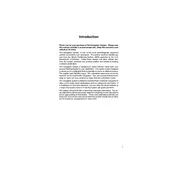
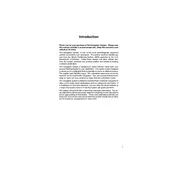
To update the navigation maps, visit the Toyota website or contact a dealer to purchase the latest map update. Follow the provided instructions to install the update using a USB drive or SD card.
Try restarting the vehicle to reset the system. If the issue persists, check the user manual for a system reset procedure or consult a Toyota technician.
Press the voice command button on the steering wheel and say "Destination" followed by the address or point of interest. Follow the prompts to confirm the destination.
Ensure that the GPS antenna is not obstructed. Tall buildings, tunnels, or dense foliage can interfere with the signal. If consistently weak, the GPS antenna may need inspection by a professional.
Access the navigation menu, select 'Set Home', and enter your home address. Save it for quick access in the future.
Yes, navigate to the settings menu and select 'Map Settings' to adjust display options such as orientation, color scheme, and map detail level.
Check the vehicle's fuses related to the audio and navigation system. If the fuses are intact, the issue might require a professional inspection.
In the navigation settings, select 'Route Preferences' and enable the option to avoid toll roads. Recalculate the route afterward.
Enable Bluetooth on your smartphone, then pair it with the vehicle's system through the Bluetooth settings menu. Follow the prompts to complete the connection.
Yes, access the system settings and select 'Reset' or 'Restore Factory Settings'. Be aware that this will erase all stored information including destinations and preferences.