Toyota Sienna Navigation 2009 Owner's Manual
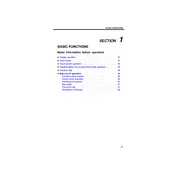
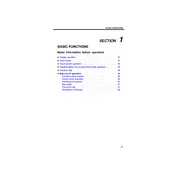
To update the maps on your Toyota Sienna 2009, visit the Toyota website to check for available updates or visit a Toyota dealership. The update typically involves purchasing a new map DVD that you install into your system's DVD slot.
Ensure that the GPS antenna is not obstructed and has a clear view of the sky. If the problem persists, it may require recalibrating the system or checking for software updates.
Try restarting the vehicle to reset the system. If the issue continues, check the fuses related to the navigation system and consult the owner's manual for further troubleshooting steps.
Press the voice command button on the steering wheel, wait for the prompt, and then say "Destination" followed by the address or point of interest. Follow the system prompts to confirm the input.
Access the navigation menu and select "Set Home Location." Enter your address manually or use your current GPS location to save it as your home.
For safety reasons, the system may limit certain functions while the vehicle is in motion. It's advisable to input destinations and adjust settings while the vehicle is parked.
Go to the setup menu on the navigation screen, select "Language," and choose your preferred language from the list of available options.
A weak or lost GPS signal may occur in areas with tall buildings, tunnels, or under heavy foliage. Ensure your system's GPS antenna is not obstructed.
If the system is malfunctioning, you can try performing a soft reset by turning off the vehicle and restarting it. For a hard reset, refer to the owner's manual or consult a dealership to avoid data loss.
While in map view, access the map settings and select the option to switch between 2D and 3D views. This allows for better navigation preferences.