Toyota Sienna Hybrid Navigation and Multimedia 2023 Owner's Manual
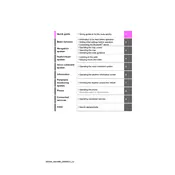
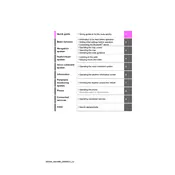
To update the navigation system, connect to Wi-Fi and access the 'Settings' menu on the multimedia screen. Select 'Software Update' and follow the on-screen instructions to download and install the latest updates.
If the multimedia screen freezes, try performing a soft reset by holding down the power button for about 10 seconds until the screen restarts. If the issue persists, consult your dealer.
Yes, you can connect your smartphone via Bluetooth or USB cable. For Apple devices, use Apple CarPlay; for Android devices, use Android Auto. Follow the prompts on your screen to complete the connection.
To set a destination, press the 'NAV' button on the dashboard, then select 'Destination' on the screen. Enter the address or point of interest and press 'Go' to start navigation.
GPS signal issues can occur in areas with tall buildings or tunnels. Ensure your vehicle is outdoors in an open area to regain the signal. If the problem continues, check for software updates or consult your dealer.
Adjust the volume for navigation prompts by using the volume control buttons on the steering wheel while the prompt is being given. This will adjust only the navigation volume.
The 2023 Sienna Hybrid uses cloud-based map data for real-time updates and accuracy. Ensure your vehicle is connected to Wi-Fi for the latest map information.
Connect your phone via Bluetooth or USB. Select 'Audio' from the home screen, then choose 'Source' to select Bluetooth or USB to start playing music from your device.
To perform a factory reset, go to 'Settings', then 'General', and select 'Factory Reset'. Confirm your selection to reset the system to its default settings.
Ensure the microphone is not obstructed and speak clearly. Check for any software updates. If the issue persists, consult with your dealer for further assistance.