Toyota Sequoia Navigation System 2017 Owner's Manual
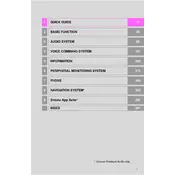
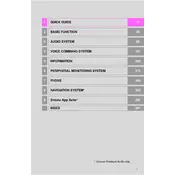
To update the navigation maps, visit the official Toyota website to download the latest map update. Transfer the update to a USB drive, insert it into the vehicle's USB port, and follow the on-screen instructions on the navigation system.
Ensure the GPS antenna is not obstructed and that the vehicle is in an open area, away from tall buildings and trees. If the issue persists, it may require a system reset or professional inspection.
To reset the navigation system, press and hold the power button for about 10 seconds until the system reboots. This can resolve minor software glitches.
Check if the system is properly powered. Try restarting the vehicle and the system. If the screen remains blank, seek assistance from a Toyota service center.
Yes, you can pair your smartphone via Bluetooth. Go to the Bluetooth settings on your phone and the vehicle's system, search for devices, and select your vehicle to complete the pairing process.
Press the 'NAV' button on the dashboard, select 'Destination', and enter the address or point of interest. Follow the on-screen prompts to begin navigation.
Yes, you can customize route preferences by accessing the settings in the navigation menu. Options include avoiding toll roads, highways, or setting preferred routes.
An error message may indicate a software issue or a problem with the GPS signal. Restart the system, and if the error persists, consult the vehicle’s manual or contact a Toyota service center.
Ensure the system’s maps are up-to-date and that the GPS antenna is unobstructed. Regularly calibrate the system by following the instructions in the user manual.
Yes, the 2017 Toyota Sequoia navigation system supports voice commands. Press the voice command button on the steering wheel and follow the prompts to control navigation features hands-free.