Toyota Sequoia Navigation JBL 7 Inch Screen 2010 Owner's Manual
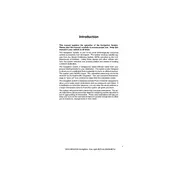
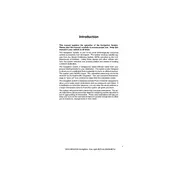
To reset the navigation system, press the 'Setup' button on the dashboard, then select 'General'. Scroll down and choose 'Delete Personal Data'. Confirm your selection, and the system will reset to factory settings.
If the screen is frozen, try restarting the vehicle. If the issue persists, disconnect the negative battery terminal for a few minutes, then reconnect it. This should reboot the system.
Ensure the GPS signal is not obstructed. Tall buildings, tunnels, or heavy foliage can interfere with the signal. If the issue continues, consider updating the system's maps and software.
To update the maps, purchase the latest map DVD from a Toyota dealer or authorized seller. Insert the DVD into the navigation system and follow the on-screen instructions to complete the update.
To connect your phone, enable Bluetooth on your device, press the 'Setup' button on the dashboard, select 'Bluetooth', then 'Add New Device'. Follow the prompts to pair your phone with the system.
Press the 'Audio' button on the dashboard, then select 'Sound'. Adjust the bass, treble, balance, and fade settings to your preference for optimal sound quality.
The 2010 Toyota Sequoia does not have a built-in screen calibration feature. If the touch screen is not responding accurately, cleaning the screen with a microfiber cloth may help. If the issue persists, consult a professional technician.
Press the 'Map' button, then select 'Settings'. Navigate to 'Voice' and ensure that voice guidance is turned on. Adjust the volume if necessary.
First, check the vehicle’s fuses related to the audio and navigation system. If the fuses are intact, attempt a system reset by disconnecting the battery. If the issue remains, seek professional assistance as it may be a hardware problem.
Press the 'Dest' button, then select 'Address'. Enter the street address and city, then confirm your destination. The system will calculate the route and provide navigation instructions.