Toyota Sequoia Navigation and Multimedia System 2022 Owner's Manual
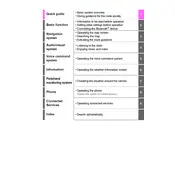
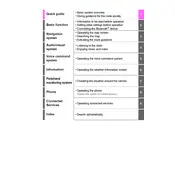
To update the maps on your Toyota Sequoia 2022, connect to Wi-Fi and check for updates via the Settings menu in the navigation system. Follow the on-screen instructions to download and install updates.
Ensure Bluetooth is enabled on your device and the Sequoia's multimedia system. Remove any previously paired devices and try pairing again. If issues persist, restart both your device and the vehicle’s system.
To reset the multimedia system, press and hold the power button for about 10 seconds until the system reboots. This can resolve minor software glitches.
Yes, the Toyota Sequoia 2022 supports Apple CarPlay. Connect your iPhone using a USB cable and follow the prompts on the multimedia display to enable CarPlay.
Access the audio settings by selecting the 'Setup' button on the multimedia screen, then navigate to 'Sound'. Here you can adjust bass, treble, balance, and other audio settings.
Clear the cache by going to the system settings and selecting 'Clear Cache'. Ensure your system is updated to the latest software version for optimal performance.
Press the 'Nav' button, select 'Dest', and enter the address or select from saved locations. Follow the prompts to start navigation to your destination.
Try restarting the system by turning off the vehicle and opening and closing the driver's door. If the problem persists, consider a system reset or consult your dealer.
Yes, you can customize the home screen by going to 'Settings' and selecting 'Display'. Choose 'Customize Home Screen' to arrange the widgets as desired.
Go to the multimedia system's 'Settings', select 'Wi-Fi', and choose 'Connect to Network'. Enter the Wi-Fi credentials to connect.