Toyota Sequoia Navigation and Multimedia System 2021 Owner's Manual
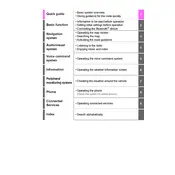
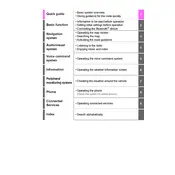
To connect your smartphone, enable Bluetooth on your phone and the vehicle's system. On the multimedia system, go to 'Setup' > 'Bluetooth' > 'Add Device'. Select your phone from the list and confirm the pairing code on both devices.
First, ensure the GPS signal is not obstructed by tall buildings or tunnels. If the issue persists, try resetting the navigation system by turning the vehicle off and on. If this doesn't resolve the issue, a system update may be necessary.
Map updates can be done by visiting the Toyota website and downloading the latest maps onto a USB drive. Insert the USB drive into the vehicle's USB port and follow the on-screen instructions to complete the update.
An unresponsive screen can often be fixed by restarting the vehicle. If the problem persists, check for any available software updates. If issues continue, consider consulting a Toyota service center.
Yes, the Toyota Sequoia 2021 supports voice commands for navigation. Press the voice command button on the steering wheel and wait for the prompt, then speak your destination or command clearly.
To set a destination, press the 'Nav' button, then select 'Enter Destination'. You can enter an address, search for points of interest, or choose from your saved destinations.
Check that the volume is turned up and the audio source is correctly selected. Ensure that the audio system is not muted. If the issue remains, verify that all connections are secure and consider seeking professional assistance if needed.
To customize the home screen, go to 'Setup' > 'Display' > 'Home Screen'. From there, you can drag and drop icons to rearrange them or select which features you want to display.
Ensure that your phone's operating system is up-to-date and that your phone is connected to the vehicle using a compatible USB cable. Check that Apple CarPlay or Android Auto is enabled on your phone and in the vehicle's settings.
To perform a factory reset, go to 'Setup' > 'General' > 'System Settings' and select 'Factory Reset'. Confirm the action to reset the system to its original settings. Note that this will erase all personal settings and data.