Toyota Sequoia Navigation and Multimedia System 2020 Owner's Manual
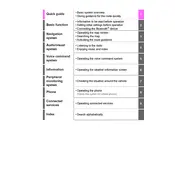
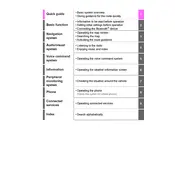
To update the navigation maps, visit the Toyota website to download the latest map updates. You will need a USB drive with at least 16GB of free space. Follow the on-screen instructions to transfer the update to your vehicle's navigation system.
If the multimedia screen is not turning on, first check the fuse related to the multimedia system. If the fuse is intact, try resetting the system by turning off the vehicle, waiting a few minutes, and then restarting it. If the problem persists, consult a Toyota dealer.
Yes, you can connect your smartphone via Bluetooth. Go to the Bluetooth settings on your phone and ensure it is in discoverable mode. Then, access the Bluetooth setup menu on the Sequoia's screen and follow the prompts to pair your device.
To reset the multimedia system, press and hold the power button for about 10 seconds until the screen goes black and the system restarts. This soft reset can resolve minor software glitches.
To enable voice recognition, press the voice command button on the steering wheel and follow the prompts. Ensure that the system's language settings are correctly configured.
If the GPS signal is weak or lost, ensure that there is a clear path to the sky, as tall buildings or tunnels can obstruct the signal. Additionally, check if the GPS antenna is properly connected.
Insert the USB device into the USB port. The system should automatically detect the device and allow you to navigate through the files using the touchscreen or steering wheel controls. Ensure the files are in a compatible format like MP3 or WMA.
Bluetooth connection issues can be caused by interference or outdated software. Ensure that both your phone and the vehicle's system are updated with the latest software. Try deleting the device from the system and pairing it again.
To adjust the audio settings, go to the 'Setup' menu on the multimedia system and select 'Audio'. From there, you can adjust the bass, treble, balance, and fade settings to your preference.
Yes, the 2020 Toyota Sequoia supports both Android Auto and Apple CarPlay. Connect your smartphone via a USB cable and follow the on-screen instructions to set up and use these features.