Toyota Sequoia Navigation and Multimedia System 2019 Owner's Manual
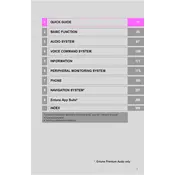
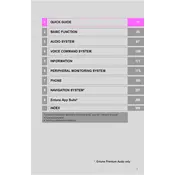
To update the navigation maps, visit the official Toyota website to download the latest map update to a USB drive. Insert the USB drive into the vehicle's USB port and follow the on-screen instructions to complete the update process.
To reset the multimedia system, press and hold the power button for about 10 seconds until the system restarts. This soft reset should resolve minor software glitches.
Enable Bluetooth on your smartphone and select "Add New Device" in the Sequoia's multimedia system settings. Choose your device from the list of available devices, and confirm the pairing code on both your phone and the vehicle's display.
Ensure that there are no obstructions above the vehicle that might block the GPS signal, such as tall buildings or heavy tree cover. Additionally, check for any updates that could improve GPS functionality.
Adjust the audio settings by accessing the equalizer through the multimedia system. Customize bass, mid, and treble levels according to your preference. Ensure speakers are not obstructed for optimal sound quality.
Press the 'Destination' button on the navigation screen, enter the address or point of interest, and follow the prompts to set it as your destination. You can also use voice commands for hands-free operation.
Check for software updates by visiting the Toyota owner's portal. If an update is available, download it to a USB drive. Insert the USB drive into the vehicle's USB port and follow the on-screen instructions to install the update.
Access the settings menu on the multimedia system, navigate to 'Voice Recognition' settings, and toggle the feature on or off as needed.
Ensure that your phone's Bluetooth is turned on and remove the existing device from the system's Bluetooth settings. Re-pair the device by following the connection steps. If issues persist, restart both your phone and the vehicle's system.
Access the settings menu and navigate to 'Display' or 'Home Screen' settings. From there, you can customize which apps are displayed and their arrangement on the home screen.