Toyota Sequoia Navigation and Multimedia System 2018 Owner's Manual
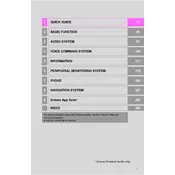
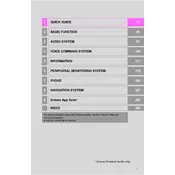
To update the navigation maps, you need to purchase the latest map update from the Toyota website or your local dealer. Once you have the update, insert the USB drive or SD card with the update into your vehicle's system and follow the on-screen prompts to complete the installation.
If the navigation system is not responding, try resetting the system by turning off the vehicle and restarting it. If the problem persists, check for any loose connections or consult the owner's manual for additional troubleshooting steps.
Yes, you can connect your smartphone via Bluetooth. Go to the setup menu on the multimedia system, select Bluetooth, and follow the instructions to pair your device. Make sure your phone's Bluetooth is turned on and discoverable.
To reset the multimedia system, locate the reset button which may be a small pinhole on the face of the unit. Use a pointed object to press and hold the button for a few seconds until the system restarts.
If the touchscreen is unresponsive, clean the screen to ensure there are no dust or smudges interfering with its functionality. If the issue continues, perform a system reset or consult a technician for further assistance.
To enable voice commands, press the voice command button on the steering wheel. Follow the prompts to calibrate and set up the voice recognition feature. Ensure that the system's microphone is not blocked.
The 2018 Toyota Sequoia’s multimedia system supports certain third-party apps through smartphone integration features like Apple CarPlay or Android Auto. Check compatibility and connect your phone via USB to access these apps on the display.
To adjust audio settings, go to the audio menu on the multimedia display. From there, you can modify the bass, treble, balance, and fade settings to your preference. Ensure the vehicle is stationary while making these adjustments.
For poor GPS signal issues, ensure that the GPS antenna has a clear view of the sky. Avoid placing metallic objects near the antenna. If problems persist, check for software updates or consult a dealer.
To set a destination, press the 'Destination' button on the navigation system, enter the desired address or point of interest, and confirm the selection. The system will then calculate the route and provide directions.