Toyota Sequoia Navigation 2011 Owner's Manual
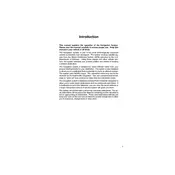
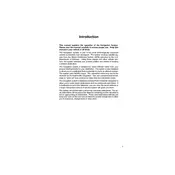
To update the navigation maps, you'll need to purchase the latest map update from Toyota's official website or contact a dealership. Usually, the update comes in a DVD format which you can load into the vehicle's navigation system following the instructions provided with the update.
First, check if the system is getting power by ensuring that the car's battery is charged and the fuse related to the navigation system is intact. If power is not the issue, attempt a system reset by disconnecting the battery for a few minutes and reconnecting it. If the problem persists, consult a Toyota dealer for a diagnostic.
Yes, the 2011 Toyota Sequoia navigation system supports voice commands for inputting destinations. Press the voice command button on the steering wheel and follow the prompts to enter your desired location. Ensure your voice is clear and the windows are rolled up for better accuracy.
Ensure that the GPS antenna is not obstructed by any metallic objects inside the vehicle. Check for any aftermarket modifications that might interfere with the signal. Additionally, ensure the GPS module is securely connected. If problems persist, it may require professional evaluation.
The 2011 Toyota Sequoia does not support smartphone mirroring natively. However, you can use Bluetooth to connect your phone for hands-free calls and audio streaming. For advanced integration, consider third-party solutions or aftermarket head units.
If the navigation screen is blank, check if the system is powering on. Verify if the display brightness is turned down or if the system is in night mode. A system reset may help, but if the issue continues, professional inspection might be necessary.
To set a home address, press the 'Dest' button, select 'Address', and enter your home address. Once entered, you can save it as 'Home' by selecting the 'Save' option. This allows quick access to navigate home from anywhere.
Frequent loss of location accuracy could be due to GPS signal interference. Ensure your GPS antenna is unobstructed and check for any software updates. If issues persist, consult a dealership to inspect the GPS sensor and related components.
For safety reasons, many navigation functions are disabled while driving. However, you can use voice commands to input destinations or have a passenger operate the system. Ensure to follow local laws regarding the use of navigation while driving.
To reset the navigation system, you can try disconnecting the vehicle's battery for a few minutes to perform a hard reset. Alternatively, check the system settings for a reset option. Refer to the owner’s manual for detailed instructions.