Toyota Sequoia Navigation 2010 Owner's Manual
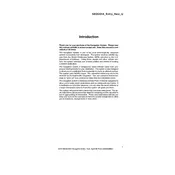
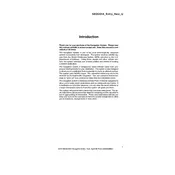
To reset the navigation system, press the "Setup" button on the dashboard. Scroll down to "System" and select "Initialize". Follow the prompts to reset the system to its factory settings.
A blank screen may be due to a software glitch or a power issue. Try restarting your vehicle to reset the system. If the problem persists, check the fuses related to the navigation system.
To update the maps, visit the Toyota website or contact your dealer to obtain the latest map update DVD. Insert the DVD into the navigation system and follow the on-screen instructions to install the update.
Ensure that your vehicle is in an open area where it can receive satellite signals. If the problem continues, the GPS antenna may need inspection or replacement by a professional.
Press the "Destination" button, then choose the method of input such as address, point of interest, or previous destination. Follow the prompts to enter the required information and set your route.
The 2010 Toyota Sequoia navigation system does not support direct smartphone connections for navigation purposes, but you may use Bluetooth for audio and calls if supported.
Try restarting your vehicle to see if the system resets. If it remains unresponsive, a hard reset might be necessary, which involves disconnecting the vehicle's battery for a few minutes.
Press the "Destination" button, select "Address Book", and then choose "Register Home". Enter your home address and confirm to save it as your home location.
Yes, you can customize display settings by pressing the "Setup" button and selecting "Display". Here, you can adjust brightness, contrast, and other visual settings to your preference.
Regularly check for software updates, clean the screen with a soft cloth, and ensure the DVD player is free of dust. Avoid using harsh chemicals on the screen.