Toyota Sequoia Navigation 2006 Owner's Manual
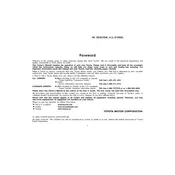
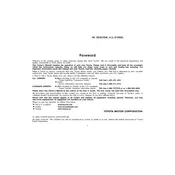
To update the navigation maps, you need to purchase a map update DVD from a Toyota dealership. Insert the DVD into the navigation system and follow the on-screen instructions to install the updates.
If the navigation system is not calculating routes correctly, ensure that the GPS signal is strong and that the map data is up to date. Also, check that the destination is entered correctly.
To reset the navigation system, press and hold the "Setup" button until the system reboots. This may resolve minor software glitches.
If the touchscreen is unresponsive, try cleaning the screen with a soft, dry cloth. If the problem persists, perform a system reboot or consult a Toyota service center.
The 2006 Toyota Sequoia's navigation system does not natively support smartphone integration. Consider using a third-party device or app for additional connectivity features.
To set a home location, navigate to the "Destination" menu, select "Address," and enter your home address. Save it as your home location for quick access.
To change the language, access the "Setup" menu, select "Language," and choose your preferred language from the list of available options.
Yes, you can increase the volume by using the volume control knob while the navigation voice is speaking or by adjusting the volume settings in the audio system menu.
Frequent loss of GPS signal can be due to obstructions like tall buildings or trees, or a malfunctioning GPS antenna. Ensure the antenna is unobstructed and functioning properly.
To perform a factory reset, go to the "Setup" menu, select "System," and choose the "Factory Reset" option. Confirm the reset to restore default settings.