Toyota Sequoia Hybrid Multimedia 2023 Owner's Manual
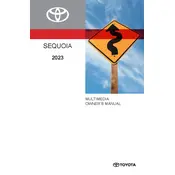
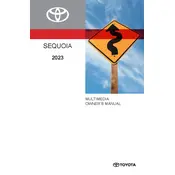
To connect your smartphone, enable Bluetooth on your device, then select 'Bluetooth' from the multimedia system's menu. Choose 'Add Device' and select your phone from the list. Follow the on-screen instructions to complete the pairing process.
If the screen freezes, try performing a soft reset by turning the vehicle off and then back on. If the issue persists, contact your local Toyota dealer for further assistance.
To update the maps, go to the Toyota website and download the latest map update onto a USB drive. Insert the USB into the vehicle's USB port and follow the prompts on the multimedia screen to install the update.
Connect your iPhone to the vehicle's USB port using a Lightning cable. The multimedia system will then recognize the device and prompt you to enable Apple CarPlay. Follow the on-screen instructions to complete the setup.
Regularly check for software updates and ensure the system is running the latest version. Clean the screen with a microfiber cloth to prevent smudges and maintain clear visibility. Consult your owner's manual for specific maintenance intervals.
To enhance audio quality, adjust the equalizer settings in the multimedia system. Consider upgrading the speakers or adding a subwoofer for improved sound performance.
Yes, you can use voice commands to control various functions such as navigation, phone calls, and audio settings. Activate the voice command feature by pressing the designated button on the steering wheel.
To perform a factory reset, go to 'Settings' in the multimedia menu, select 'System', and choose 'Factory Data Reset'. Confirm your selection and wait for the process to complete.
First, check that the volume is not muted or set too low. Ensure all audio cables are properly connected. If the issue remains, try restarting the system or consult a Toyota technician.
To customize the home screen, press 'Menu', then select 'Setup'. From there, choose 'Home Screen' and rearrange or add widgets according to your preferences.