Toyota Sequoia Display Navigation with Entune 2012 Owner's Manual
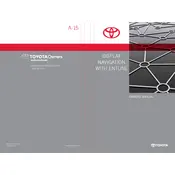
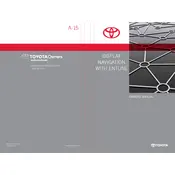
To update the navigation system, you need to purchase the latest map update from a Toyota dealership or the official Toyota website. Follow the provided instructions to install the update using a USB stick.
Ensure that Bluetooth is enabled on both your smartphone and the vehicle. Check for any software updates for Entune and your smartphone. Restart both devices if necessary and try connecting again.
To reset the Entune system, press and hold the power button on the navigation unit for about 5 seconds until the system reboots.
First, try restarting the vehicle. If the problem persists, reset the system by holding the power button. If these steps do not work, consult your Toyota dealer for further assistance.
Go to the Bluetooth settings on your phone and ensure it is discoverable. On the Entune system, navigate to the Bluetooth settings, select "Add Device," and follow the on-screen instructions to pair your phone.
Yes, you can use voice commands by pressing the voice command button on the steering wheel and saying the desired command, such as "Find address" or "Call [name]."
During a navigation prompt, use the volume knob or steering wheel controls to adjust the volume to the desired level.
The Entune system supports AM/FM radio, CDs, USB drives, Bluetooth audio streaming, and auxiliary input.
Ensure that the vehicle is not in an area with obstructions like tall buildings or tunnels. If the problem continues, check the GPS antenna connection and consult a Toyota dealer if necessary.
Yes, you can customize the home screen by selecting the "Setup" menu, then choosing "Customize Home Screen" to add or remove shortcuts and widgets as desired.