Toyota RAV4 Navigation 2010 Owner's Manual
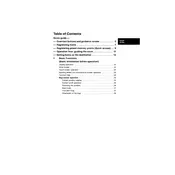
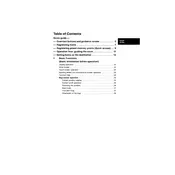
To update the navigation maps, visit the Toyota website to check for available updates. You will need a USB drive to download the update file, which can then be installed by connecting it to the vehicle's USB port and following the on-screen instructions.
Ensure that the GPS antenna is not obstructed and is in good condition. Check for any software updates that might address GPS accuracy issues. If the problem persists, a dealer inspection may be necessary.
To reset the navigation system, press and hold the power button for about 10 seconds until the system reboots. This soft reset can resolve minor software glitches.
Press the "Dest" button on the navigation unit, then enter the address using the on-screen keyboard. Follow the prompts to confirm the destination and start navigation.
Yes, the 2010 RAV4 navigation system supports voice commands. Press the voice command button on the steering wheel and follow the prompts to enter destinations or perform other tasks.
Check the system's power and ensure the screen brightness is properly adjusted. If the screen remains blank, it could be a fuse issue or a more significant system fault that requires professional diagnosis.
The navigation system should automatically switch between day and night modes based on ambient light. You can manually adjust this setting in the display options menu if needed.
Yes, you can add multiple destinations or waypoints by selecting 'Add Stop' while planning your route. This feature allows you to customize your journey with several stops.
Perform a soft reset by holding the power button for about 10 seconds. If the problem continues, check for software updates or consult a dealer for further diagnostics.
The 2010 model may not support direct smartphone connectivity for real-time updates. Consider using a compatible app on your smartphone as an alternative solution for traffic data.