Toyota RAV4 Hybrid Navigation and Multimedia System 2021 Manual
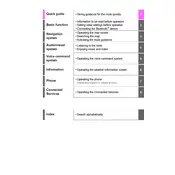
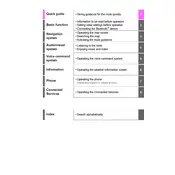
To update the navigation system maps, visit the Toyota website and navigate to the multimedia updates section. You can download the latest map updates to a USB drive and then insert the drive into your vehicle's USB port to install the updates. Follow the on-screen instructions to complete the process.
If the touchscreen is unresponsive, try restarting the system by turning off your vehicle, waiting a few minutes, and then restarting it. If the issue persists, check for any system updates or perform a system reset through the settings menu.
To connect your smartphone via Bluetooth, enable Bluetooth on your phone and navigate to the Bluetooth settings in the vehicle's multimedia system. Select "Add Device" and choose your phone from the list of available devices. Confirm the pairing code on both devices to complete the connection.
Yes, the 2021 Toyota RAV4 Hybrid supports Apple CarPlay. Connect your iPhone to the vehicle's USB port using a compatible cable, and follow the on-screen prompts to enable Apple CarPlay.
To reset the multimedia system to factory settings, go to the settings menu, select 'General', then 'System', and finally 'Factory Data Reset'. Confirm your choice and the system will revert to its original settings.
Ensure the volume is turned up and not muted. Check the audio settings to confirm that the navigation system's voice guidance is enabled. If the problem continues, restart the multimedia system or check for any available software updates.
To customize the home screen layout, go to the settings menu, select 'Display', then 'Home Screen'. From there, you can rearrange, add, or remove shortcuts and widgets according to your preferences.
Yes, the 2021 Toyota RAV4 Hybrid supports Android Auto. Connect your Android phone to the USB port with a compatible cable, and follow the on-screen prompts to set up Android Auto.
To enable voice recognition, press the 'Voice Command' button on the steering wheel. Follow the on-screen instructions to set up and calibrate the voice recognition system for optimal performance.
For connectivity issues, first ensure that your device's Bluetooth or USB connection is active and functioning. Restart both your device and the multimedia system. If problems persist, consult the user manual for additional troubleshooting steps or contact a Toyota dealership for assistance.