Toyota RAV4 Hybrid Navigation and Multimedia System 2019 Manual
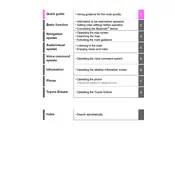
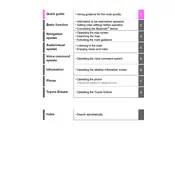
To update the navigation maps, you can download the latest map update from the Toyota website or visit a dealership. Ensure your vehicle is in 'Accessory' mode and follow the instructions on the head unit to install the update via USB.
Check if Bluetooth is enabled on both your phone and the car's system. Restart your phone and try pairing again. Ensure that your phone is compatible with the system and that there are no other devices interfering with the connection.
To reset the multimedia system, press and hold the 'Power' button on the system until it resets. If the problem persists, you may need to disconnect the car battery for a few minutes or consult your dealer.
Ensure that the GPS antenna is not obstructed and that you are in an area with clear sky visibility. Sometimes tall buildings or tunnels can interfere with the signal. A system reset may also help resolve the issue.
Connect your iPhone to the USB port using a certified cable. The system should automatically detect the device and prompt you to enable Apple CarPlay. Follow the on-screen instructions to complete the setup.
Yes, Android Auto is supported. Connect your Android phone via a USB cable. Download the Android Auto app if not already installed, and follow the setup instructions on the multimedia system.
Access the audio settings by selecting the 'Audio' button on the home screen. From there, you can adjust the treble, midrange, bass, balance, and fade to suit your preferences.
Go to the 'Setup' menu, select 'Wi-Fi', and turn it on. Choose the desired network and enter the password if necessary. This allows for software updates and improved navigation features.
Press the voice command button on the steering wheel. After the beep, say your command clearly. Commands can include navigation directions, phone calls, or audio adjustments.
Check for any screen protectors or obstructions. Try cleaning the screen with a soft cloth. If it remains unresponsive, a system reset or dealership service may be required.